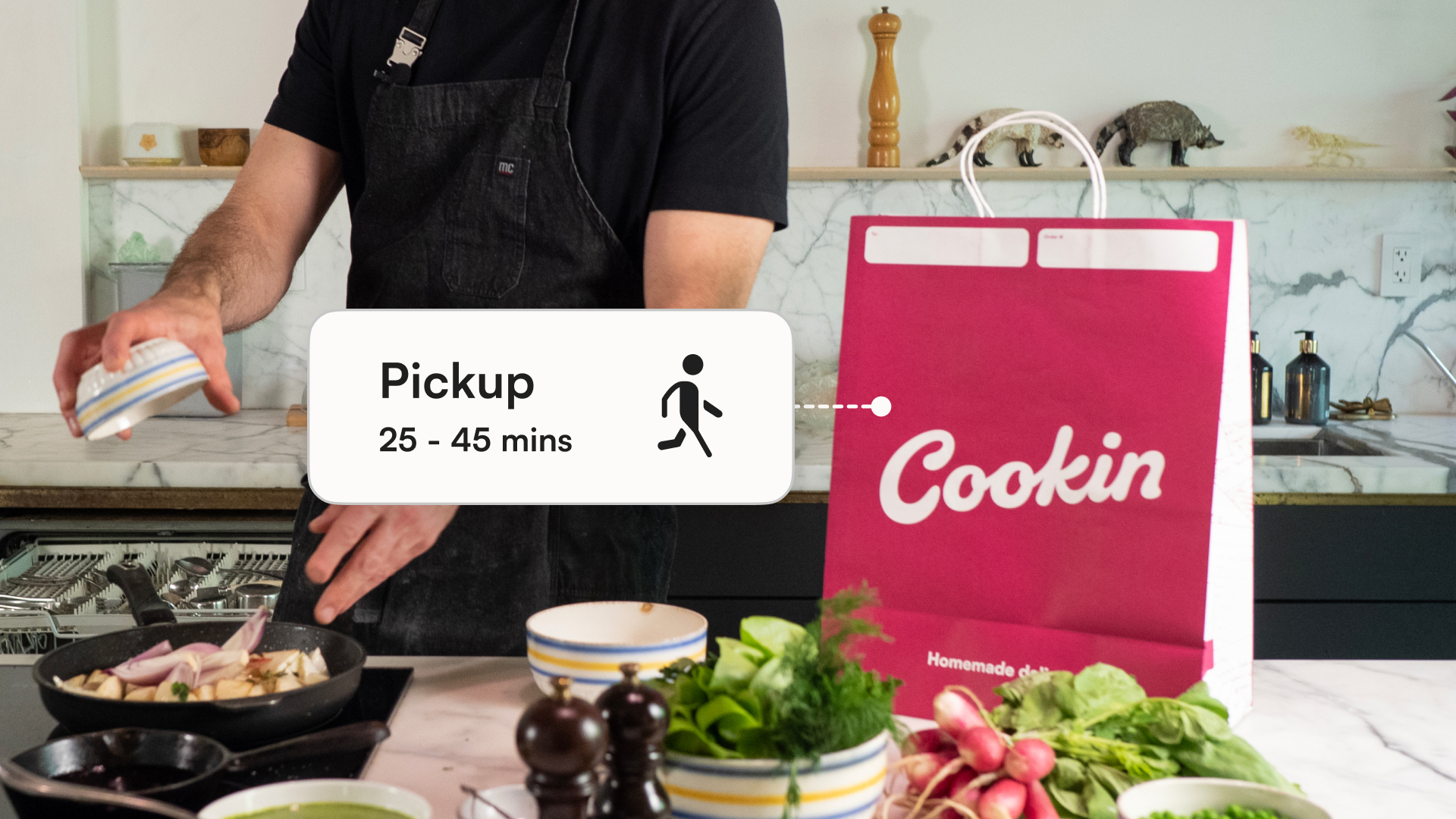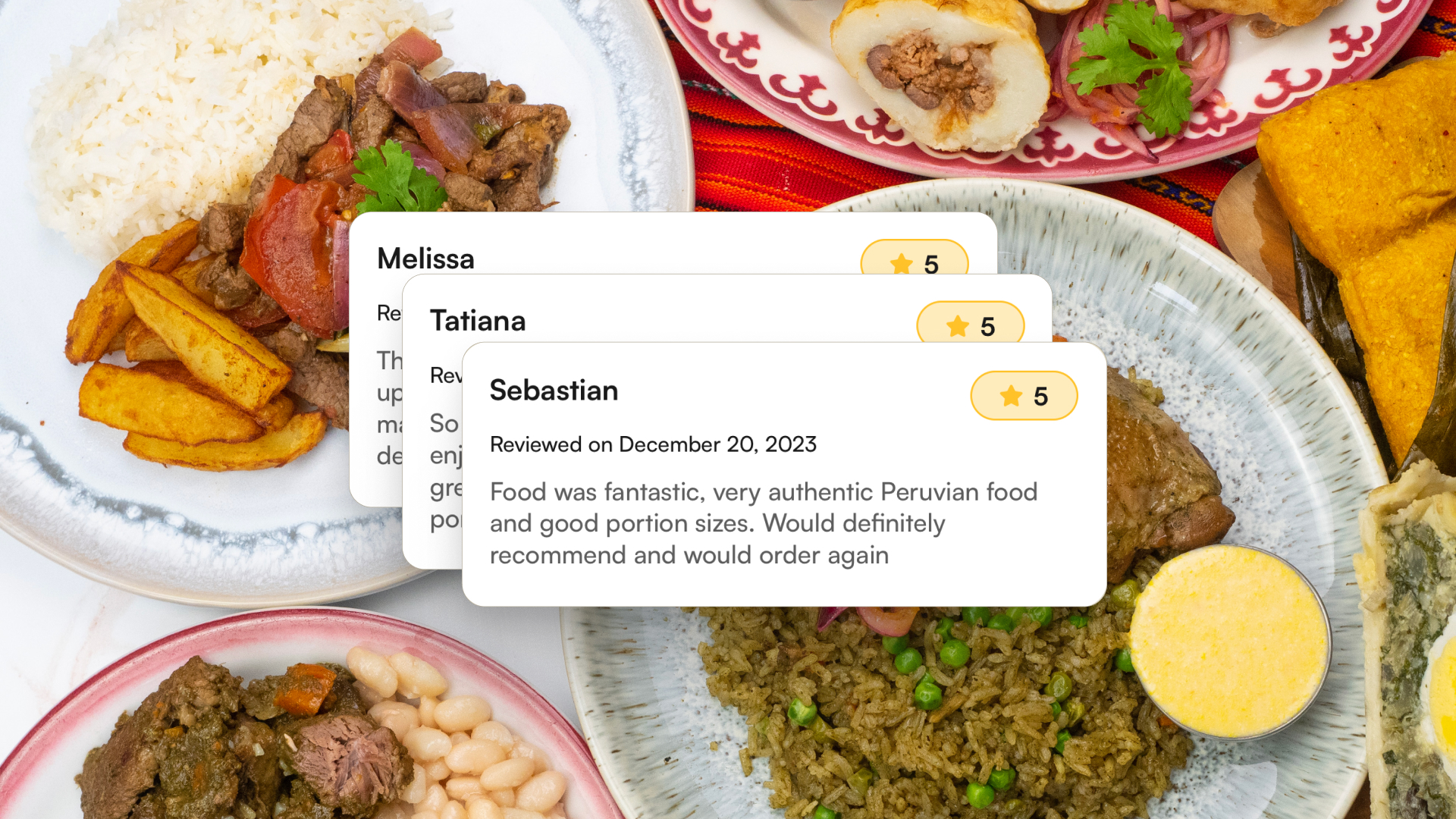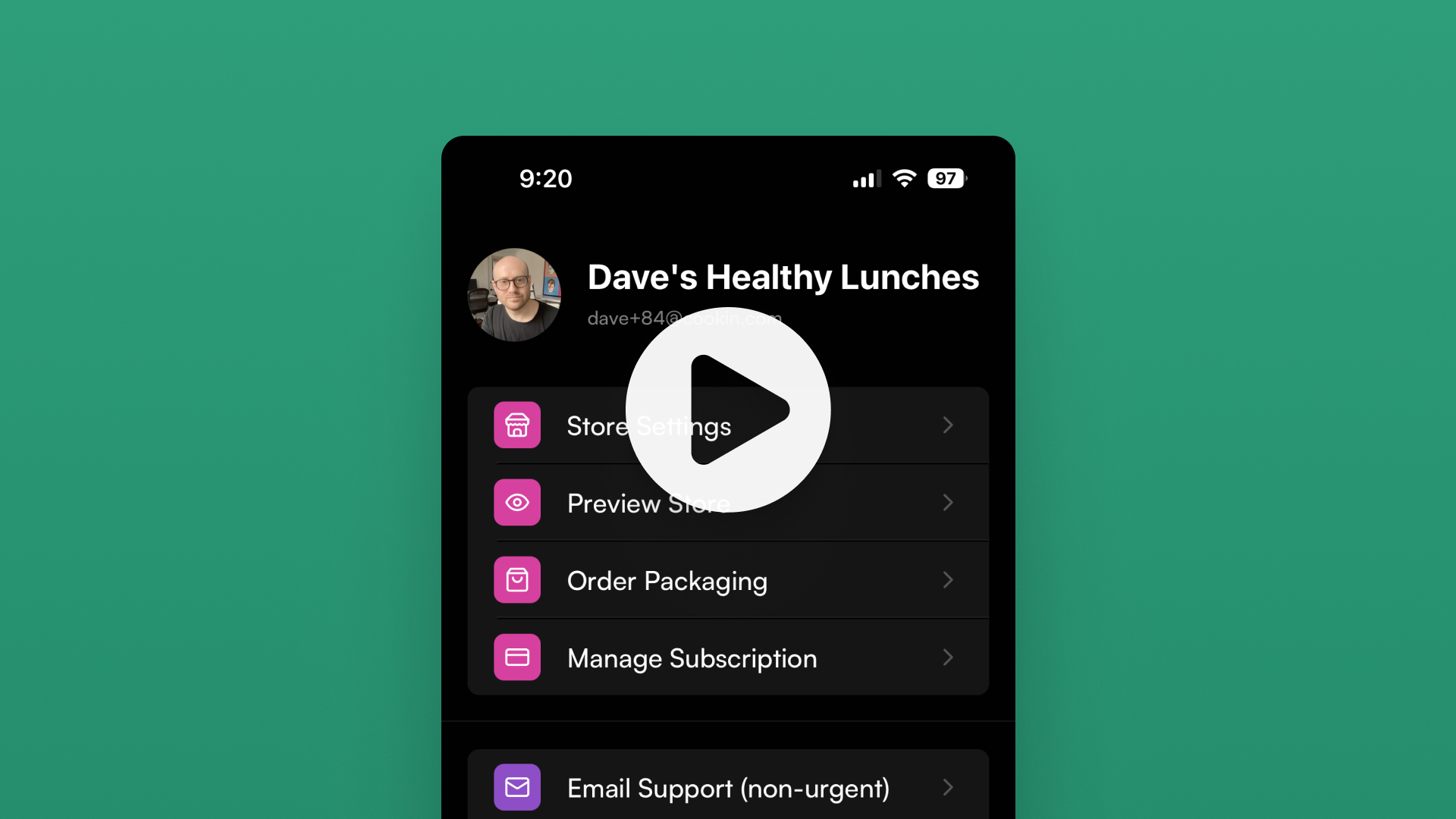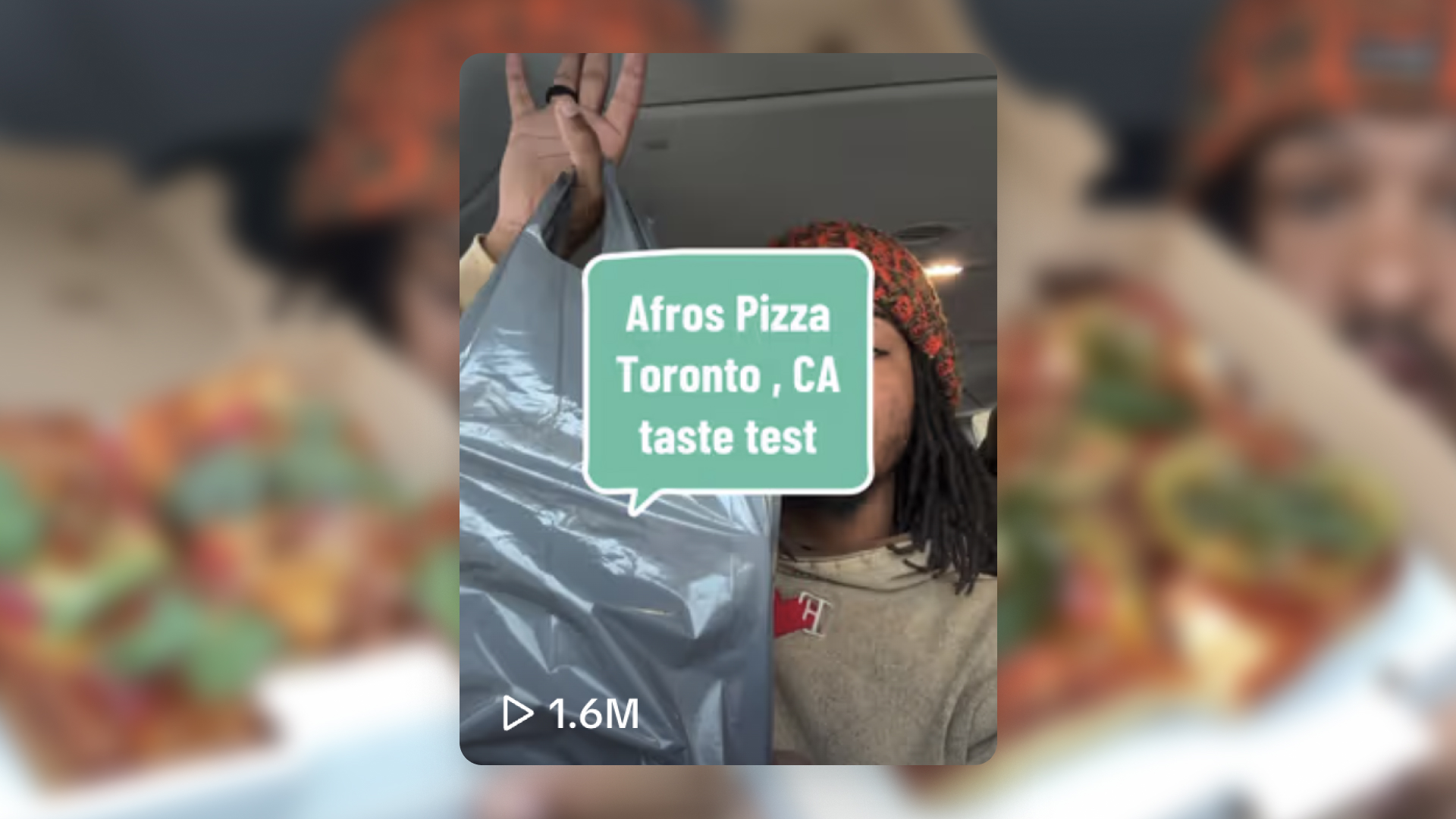New feature launch:
We are excited to introduce a new feature that allows more flexibility for both you and your customers: Pickup Fulfillment.
This feature enables your customers to choose between having their meals delivered or picking them up directly from your location.
A few things to know:
- No delivery fees will be charged for pickup orders.
- 100% of your tips go straight to you!
- All notifications related to the order will be sent through SMS and email, including your contact information.
- Pickup is only available through your Cookin online storefront.
- At this time, your customers will not be able to track their orders in the Cookin Marketplace app.

Example:
Check out La Nayarita’s Cookin web store on how she uses the new pickup feature.
How it works:
1. Set your fulfillment type:
Step 1: Edit Address in Store Settings
- Navigate to Settings > Store Settings in your dashboard.
- Edit your existing address or add a new one to define your pickup location.

Step 2: Turn Pickup On and Off
At the bottom of the address settings, you’ll find new toggles allowing you to select which fulfillment types you would like to offer to your customers.

🚨Please Note:
- You can accept delivery orders, pickup orders, or both at any of your saved addresses.
- When creating a new shift, it will use the default address unless you choose a different one.
2. Adjust your fulfillment type for shifts:
Adjust the fulfillment type specifically for each shift through the shift screen, providing flexibility to offer pickup or delivery as needed.
When setting or adjusting a shift, simply toggle on or off the different fulfillment types you offer for that specific shift.

3. Informing your customers:
Step 1: Radius Map with General Location
A radius map showing a general location of your kitchen will be displayed on your store page, giving customers an idea of where you’re located without compromising your privacy.

Step 2: Automated Message with Real Location
After a customer places an order for pickup, the precise address for pickup will be shared with them in the automated communications sent to them over SMS and email
4. Completing your orders:
Step 1: Mark “Ready for Pickup”
You will mark your order as “ready for pickup” on your order screen on the Cookin Chef App.
Step 2: Customers are Notified
Your customers will be automatically notified via SMS when their order is ready for pickup, and will provide order pickup information, including your address.
Step 3: Mark “Picked Up by Customer”
Mark orders as “picked up by customer” to complete the transaction.

How it works for your customers
1. Selecting fulfillment type
Step 1: Add Items to Cart
A customer will begin by adding items to their cart from their chosen store.
Step 2: Select Fulfillment Type
Customers will be presented with the option to select their fulfillment type.
If the store offers pickup, they’ll see this as an option alongside delivery.

2. Choosing pickup
When customers select pickup, no delivery fee will be charged.
A radius map will show customers the general location of the store to ensure they are within a comfortable distance for pickup.
🚨Please Note:
There is no min / max range for pickup orders. We show the total distance the customer is from the chef to help them determine whether or not to order from a chef. If the user is outside of the deliverable radius, they will only be able to select pickup.

3. Picking up the order
Step 1: Notification at Checkout
Upon checkout, the exact address for pickup and necessary details will be provided over SMS and email. Customers will have access to a button that opens their maps app for easy navigation.

Step 2: Notification When Pickup is Ready
Customers will receive SMS notifications regarding their order status, including when it’s ready for pickup

Questions?
Let us know if you have any questions or concerns on how to use the new pickup feature. Contact chefsupport@cookin.com