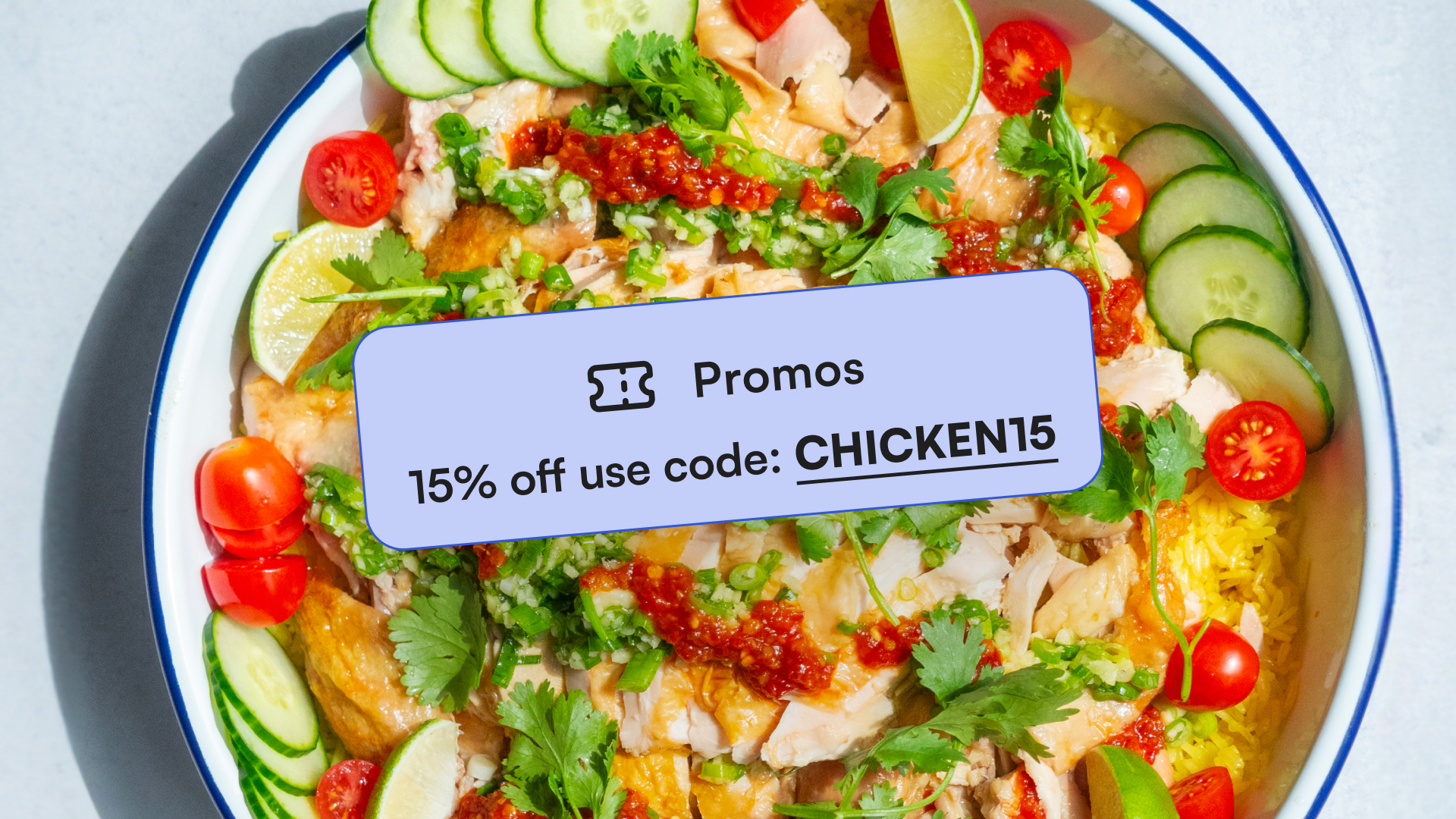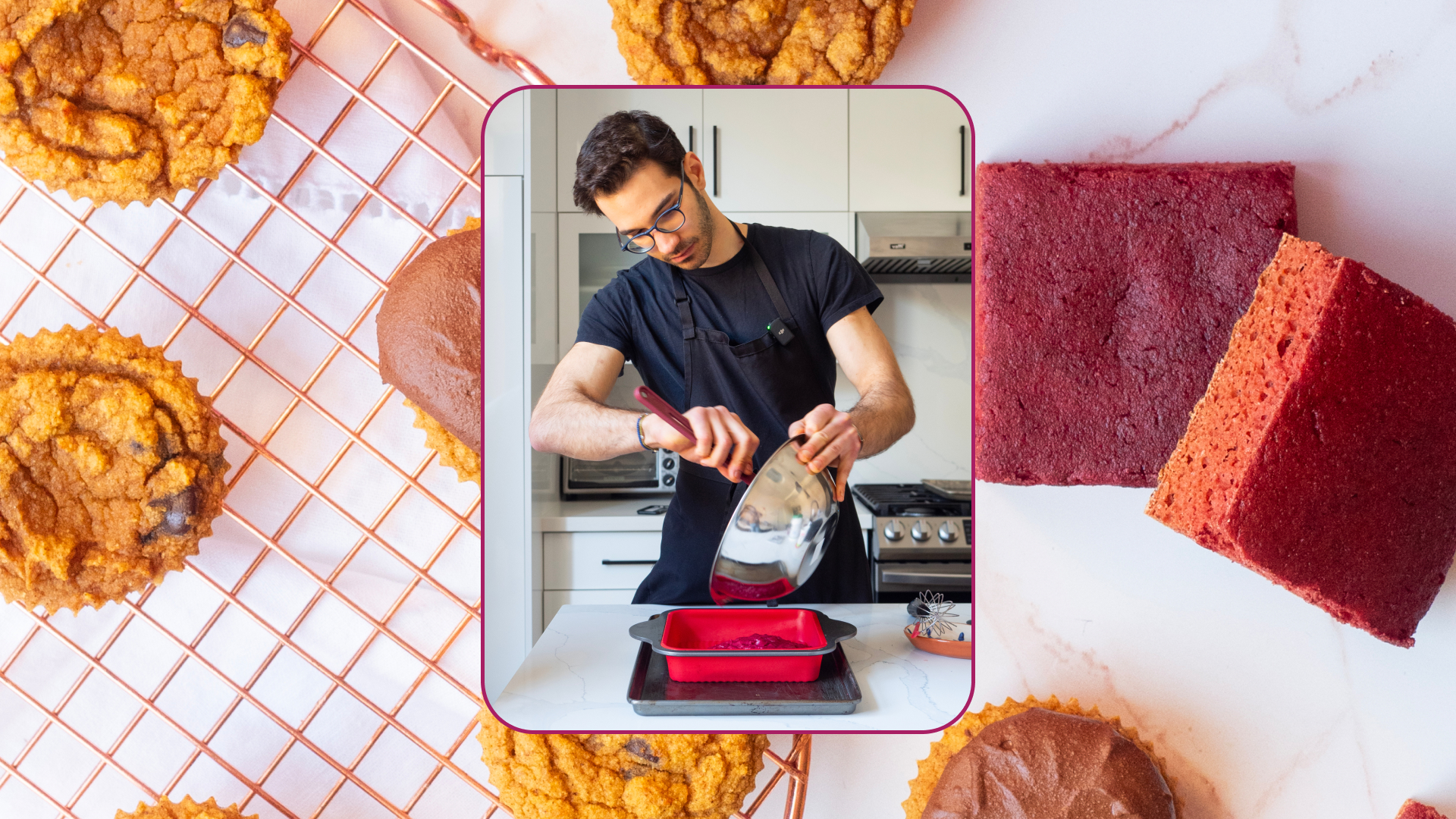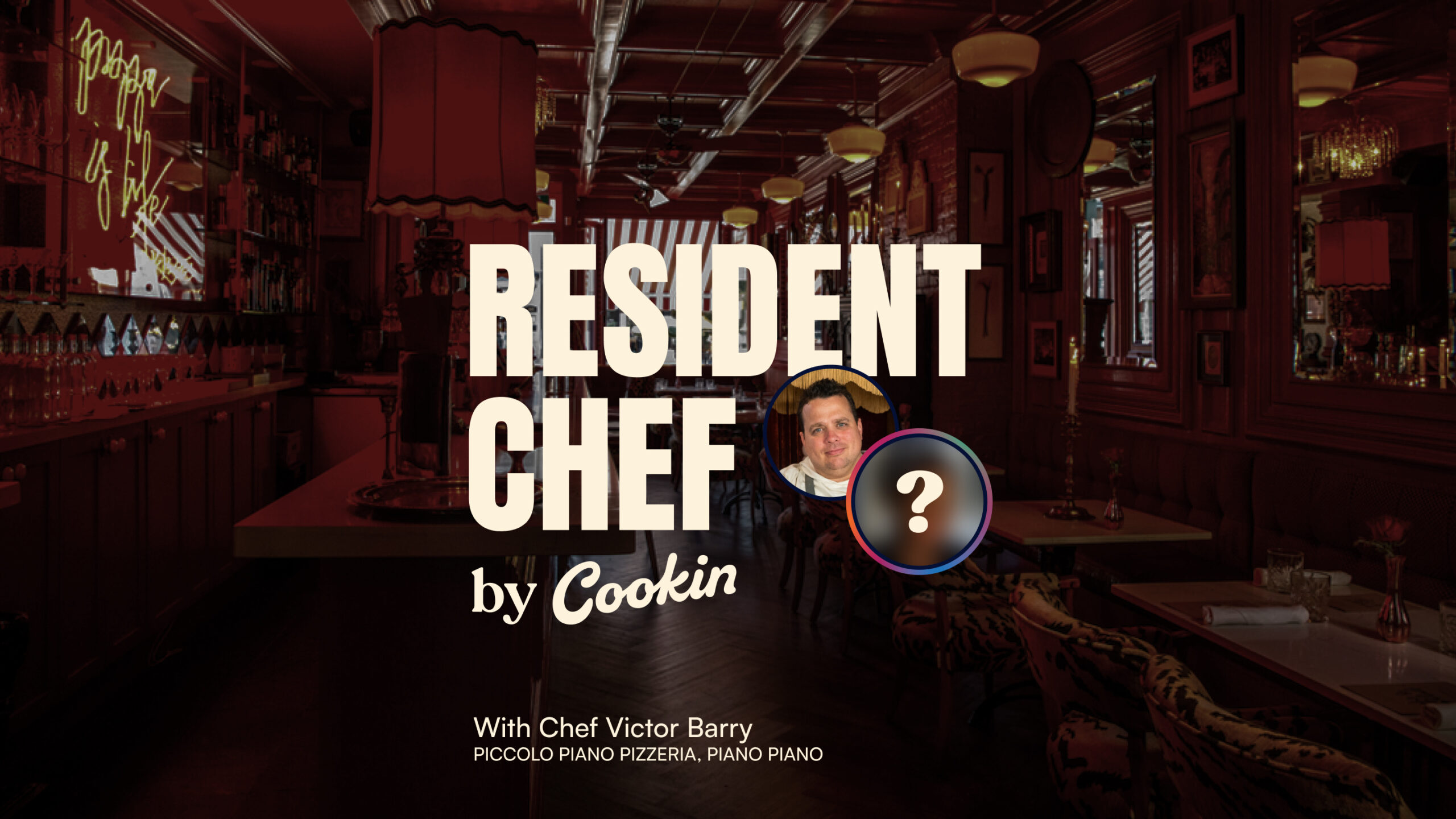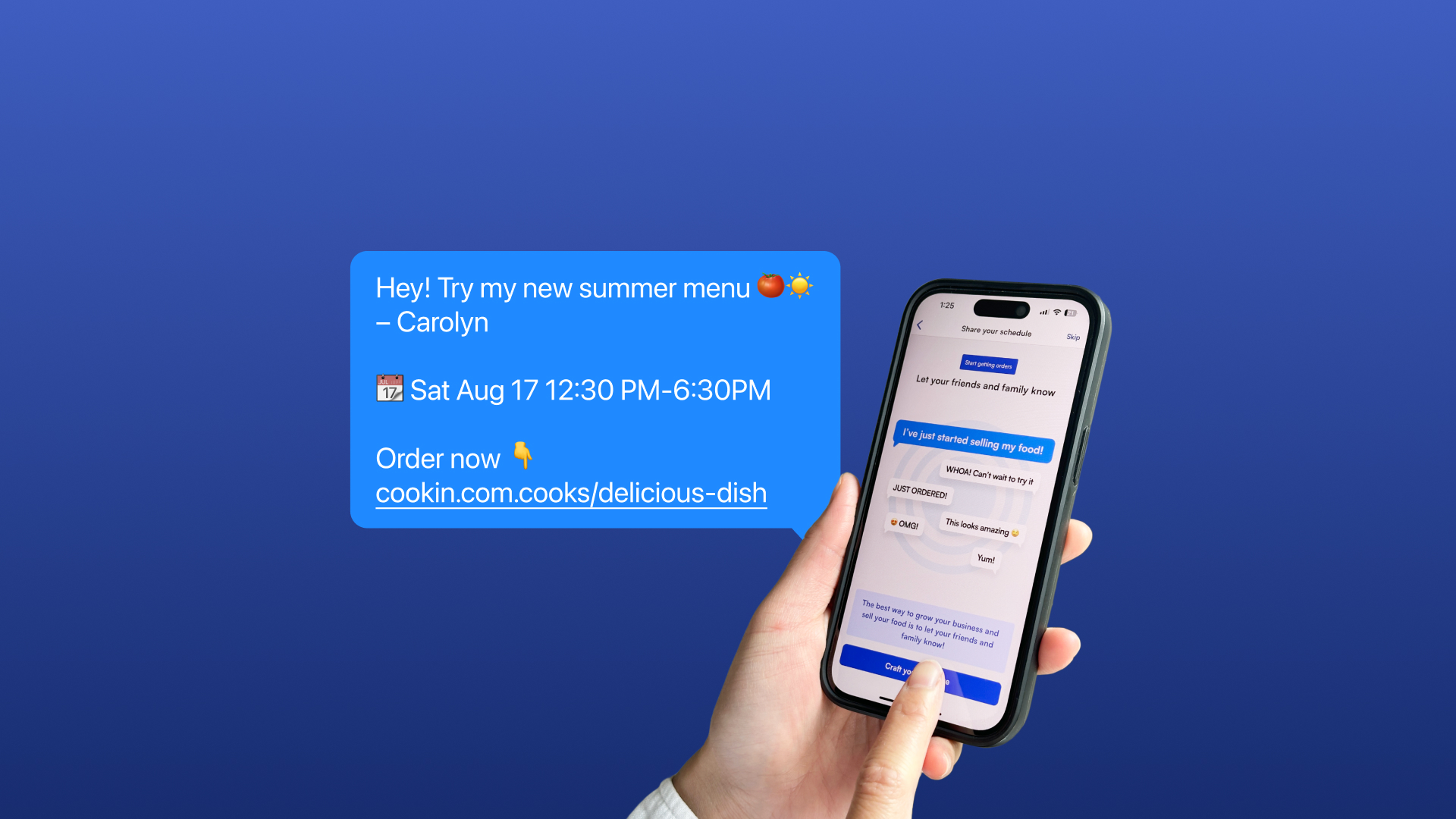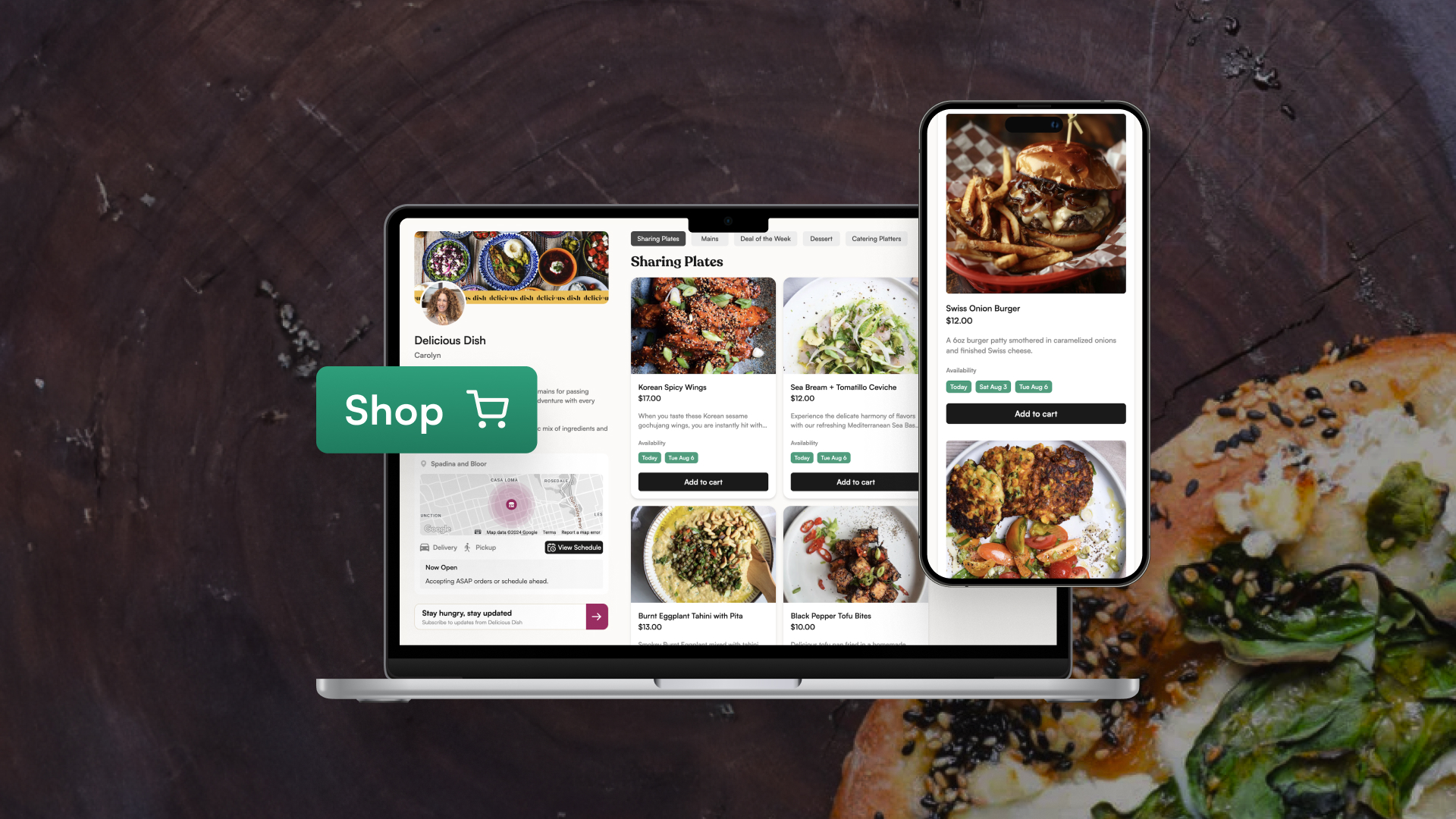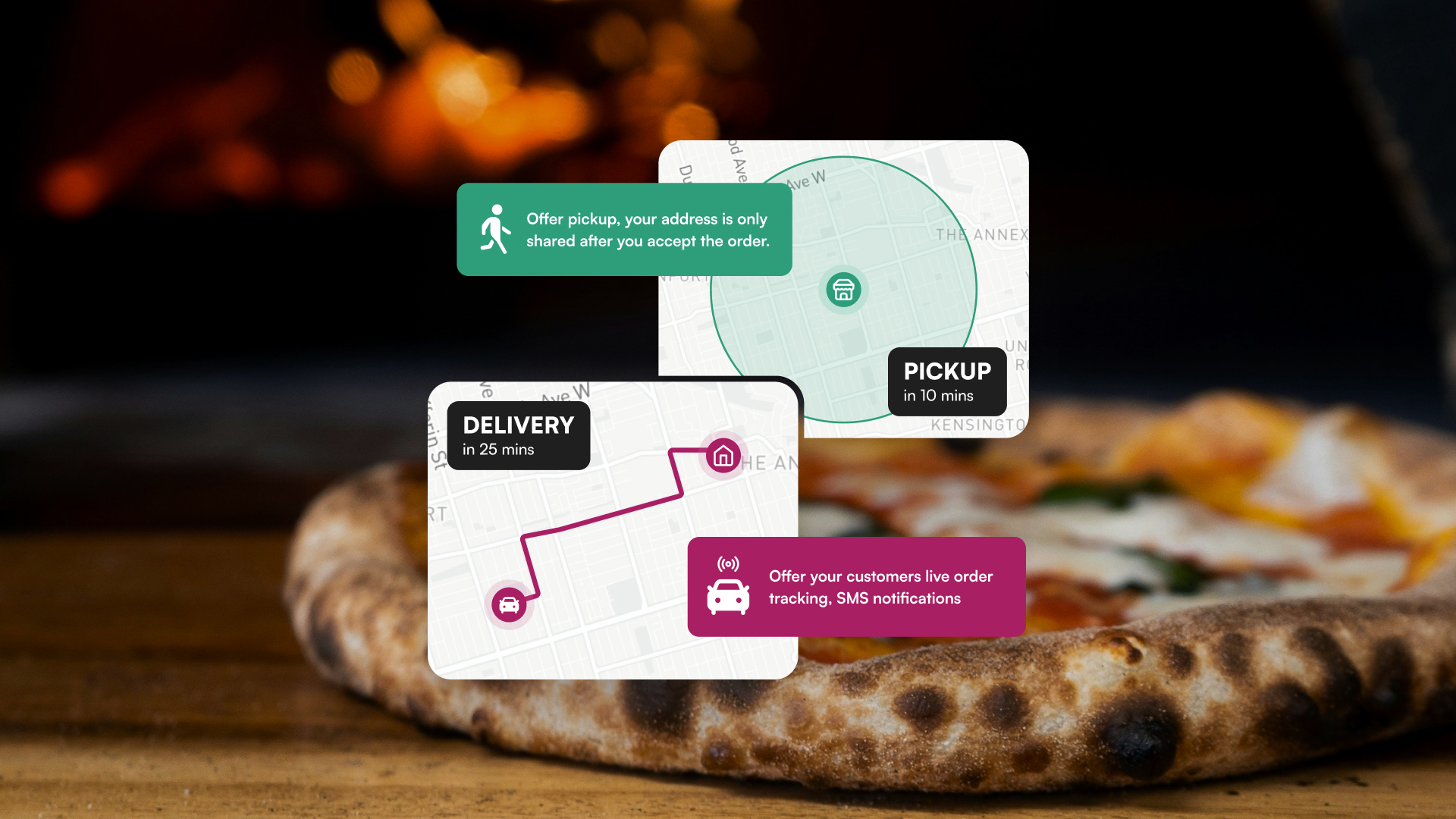Everyone loves a sale. And now with Cookin, you can generate custom offers to drive sales.
Accessible directly within your Cookin Business Manager, the Promos feature lets you create promotional codes tailored to your storefront. Whether you want to offer a percentage off, a flat discount, or run time-limited deals, Promos gives you the flexibility you need to incentivize your customers and increase your sales.
Why you’re going to want to try Promos
Drive Sales
Increase your sales by creating customized promotions that attract and incentivize your customers.
Complete Control
Take charge of your promotional strategy by setting your own discount parameters and conditions.
Easy to Use
Integrated directly into the Cookin Business Manager, making it simple to set up and manage.
Attract New Customers
Entice first-time customers with exclusive offers that encourage them to place their first order.
Professional & Personalized
Craft promotions that reflect your brand and resonate with your audience.
How to get started
1. Create Your First Promo
Log into the Cookin Business Manager via the mobile app or web. Navigate to the store tab and click the “Promos” button to start creating your custom promo.

2. Customize Your Promotions
Set specific terms for each promotion, including:
- Promo title
- Discount type
- Amount
- Time period
- Minimum basket size
- Number of redemptions per customer
- First-time customers only or returning/all customers

3. Receive Your Code
After creating a promo, you’ll receive it from the Cookin team within 1 business day.

4. Promote Your Promotion
Let new and returning customers know about your promo. You can use the Notify Your Network feature, showcase the promotion in your Storefront Banner, or communicate in any way that you typically connect with your customers.
5. Track Your Results
Once your Promo is live, your customers’ discounts will be automatically subtracted from the total order amount and will be reflected in your weekly payout. Keep this in mind as you evaluate the success of your Promo.
Important Note:
Promos are only available to chefs who have completed their storefront and have set a shift.
Keep these tips in mind to make the most of your promos.
Know Your Audience
Tailor your promos to meet the preferences and spending habits of your customers.
Leverage Exclusivity
Create limited-time offers to create urgency and drive quicker sales.
Align Promotions with Key Events
Timing is crucial. Consider aligning your promo codes with key events or seasons (e.g., holidays, local festivals, or back-to-school season) to make the promotions more relevant and appealing.
Balance Discount Amounts
Be strategic with discount amounts. Offering too steep of a discount might reduce your profit margins, while too small of a discount may not be enticing enough. Experiment with different discount levels to find what works best for your customer base.
Use Clear and Descriptive Names
When naming your promo codes, choose names that are easy to remember and reflect the offer. This not only helps you stay organized but also makes it easier for customers to recall the code.
Promote Your Codes Effectively
Don’t rely solely on customers stumbling upon your promo codes. Actively promote them through your social media, email, Notify your Network, and any other communication channels you use. The more visibility your promo gets, the more likely it is to drive sales.
FAQ
What is the Promos feature?
Promos allows you to create custom promotional codes for your Cookin storefront, helping you drive sales with targeted discounts.
How does Promos help increase my sales?
By setting up enticing offers, you can attract more customers and encourage them to place orders, boosting your overall sales.
Who pays for the Promos?
Promos are chef-funded, which means you pay for the cost of the promotion. When your customer uses one of your Promo codes to receive a discount, the discount is subtracted from the total order amount, and you earn the reduced amount. The process is handled automatically by the Cookin Business Manager, and any discounts will be reflected in your weekly payout.
How do I use Promos?
Log into the Cookin Business Manager online or through the mobile app. Go to the “Promos” section on the store tab.
Can I customize the Promos?
Yes, you have full control over the type of discount, the duration of the promo, who it applies to, and more.
Can I create multiple Promos at once?
Yes, you can run multiple promotions simultaneously, each with its own unique code and conditions.
Is there a limit to the number of Promos I can run?
There are no limits, so you can create as many promotions as you need to effectively market your store.
Can I change the Promos code details before the expiry date?
Yes. Promotion codes will automatically expire at the end date you identify when setting up. But if you need to change anything earlier, simply get in touch with someone on the Cookin Chef Success team.
How can I provide feedback on the Promos feature?
We’d love to hear your thoughts! You can provide feedback directly through the Cookin platform or reach out to our support team.
Why can’t I see this feature?
In order to access the promos section, ensure that you’ve completed your storefront, have at least one menu item, and have set at least one shift. If you are using the Cookin Business Manager mobile app, ensure that it is updated to the latest version.
Try the new Cookin Promos feature today
Get Cookin for free
Get sales
We’d love to hear from you
Idea for a new feature? Not getting what you need from Cookin? Let us know and we’ll do what we can to make sure this platform works best for you. Give us feedback here