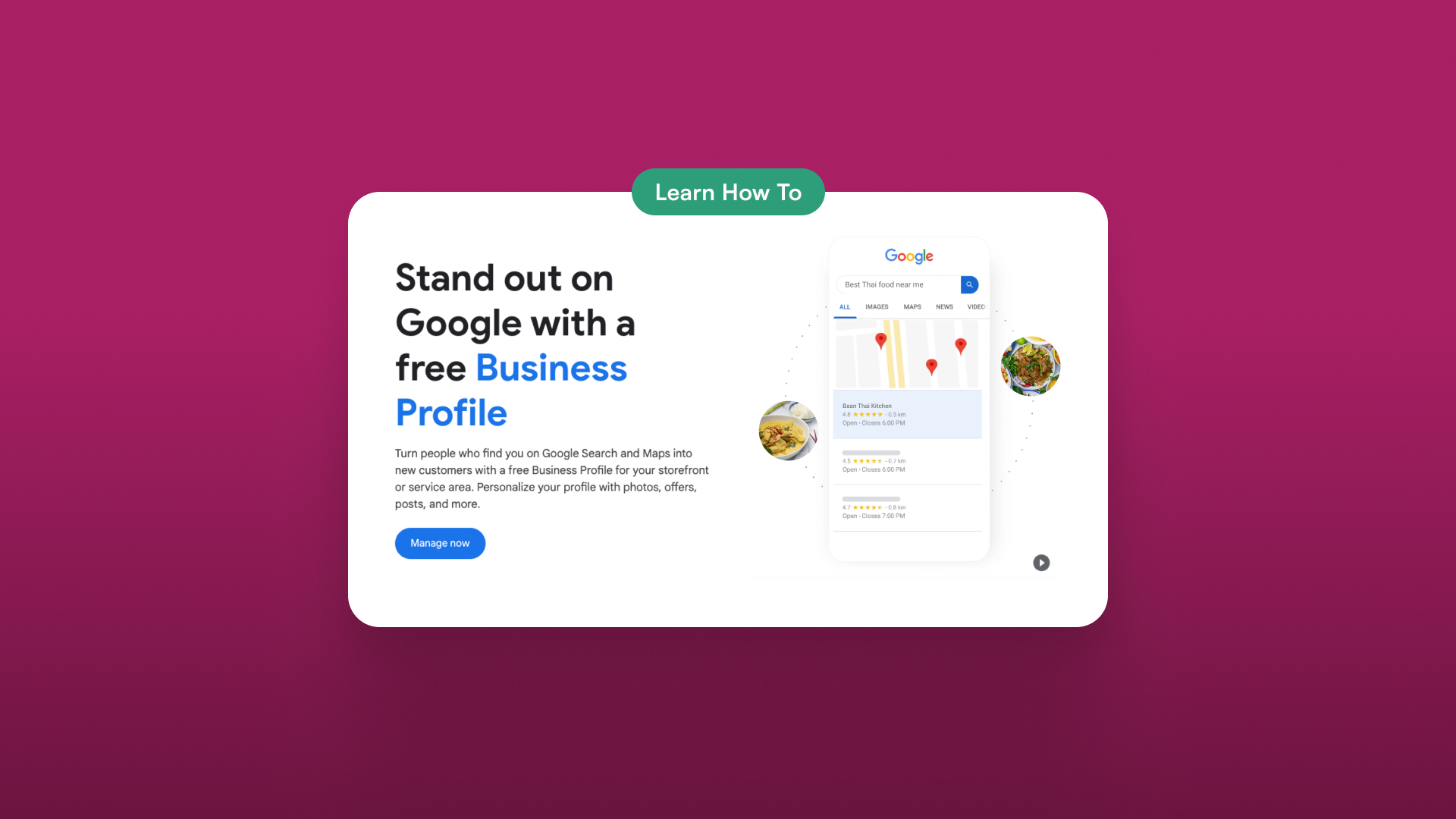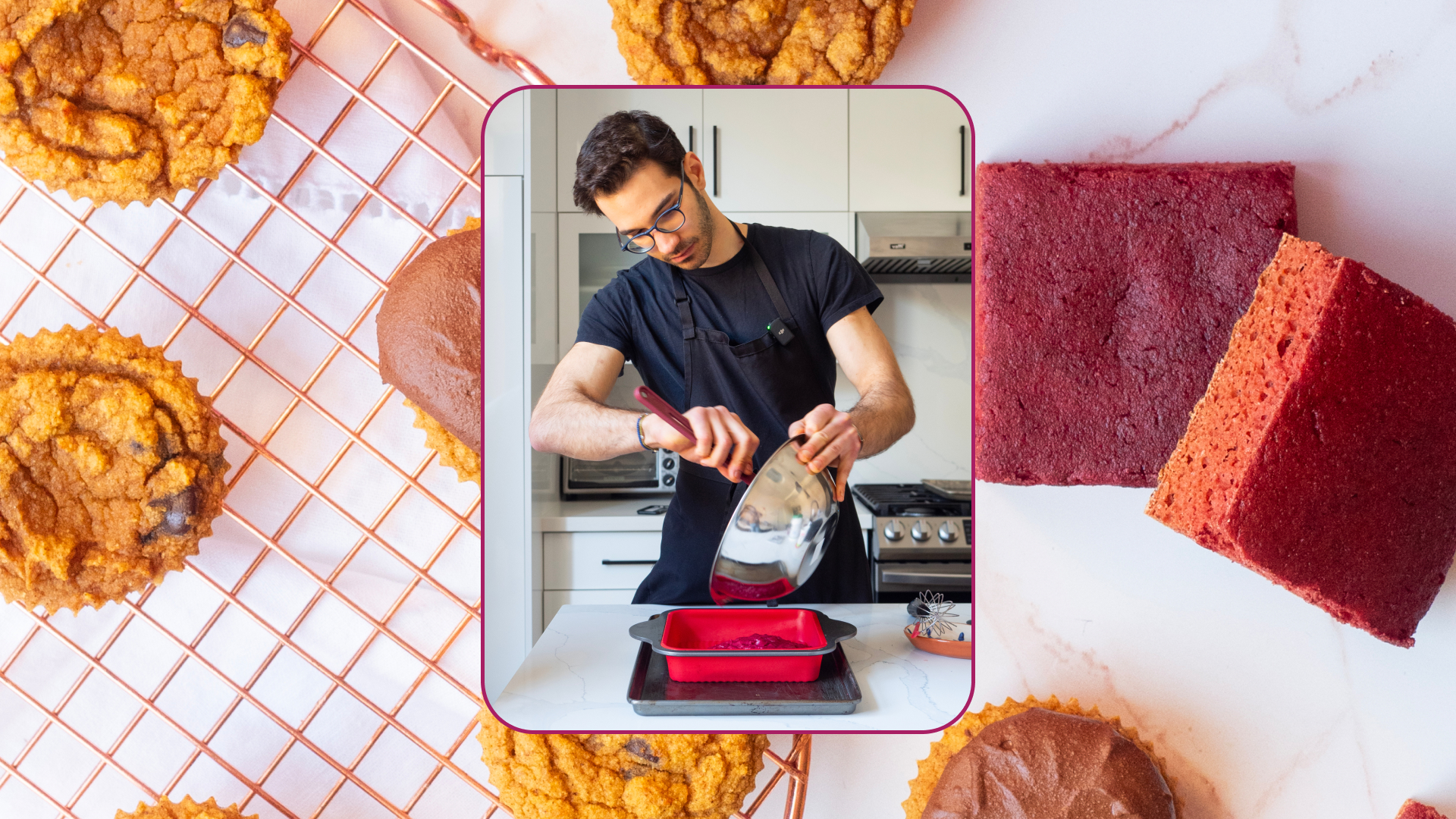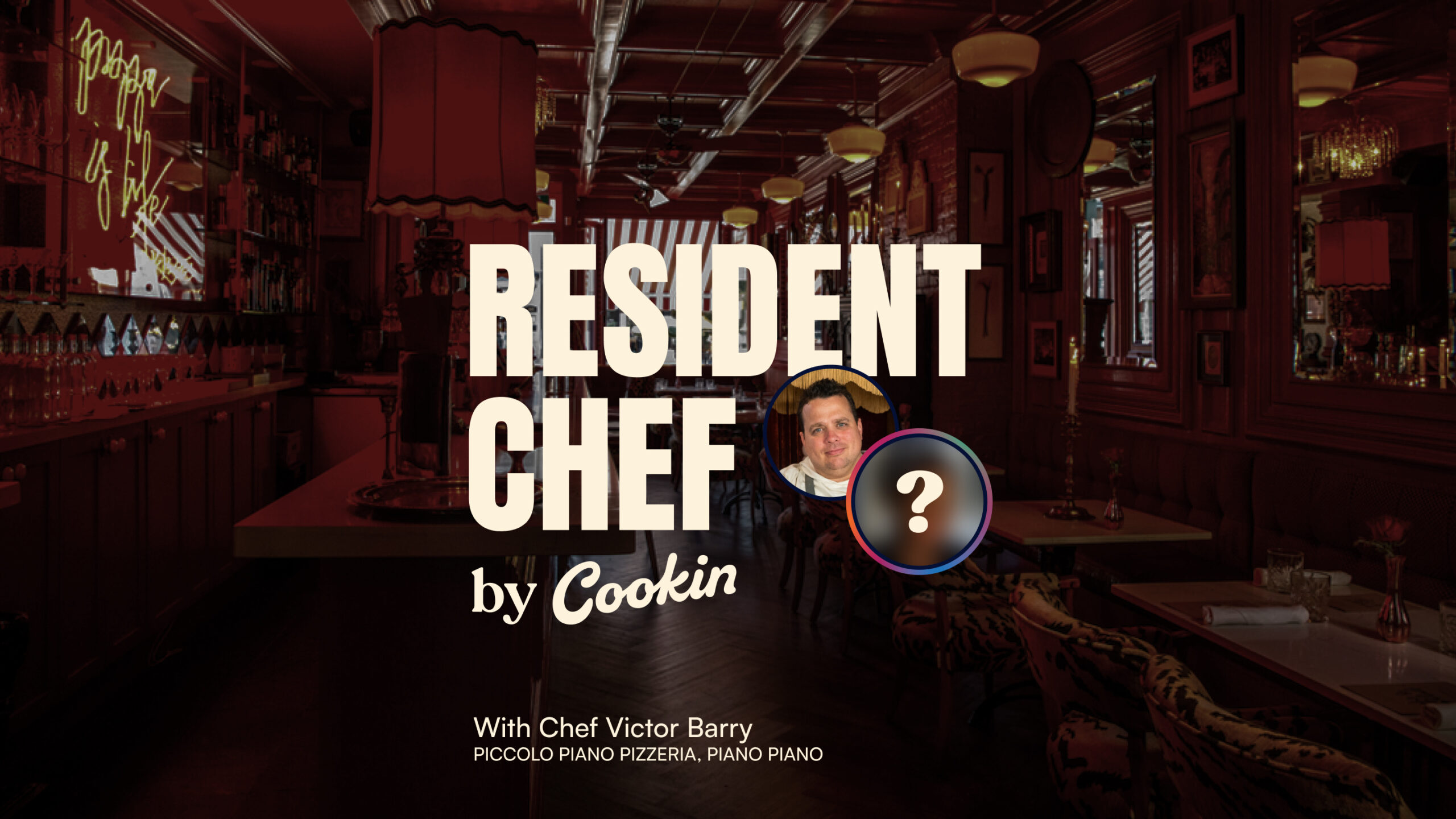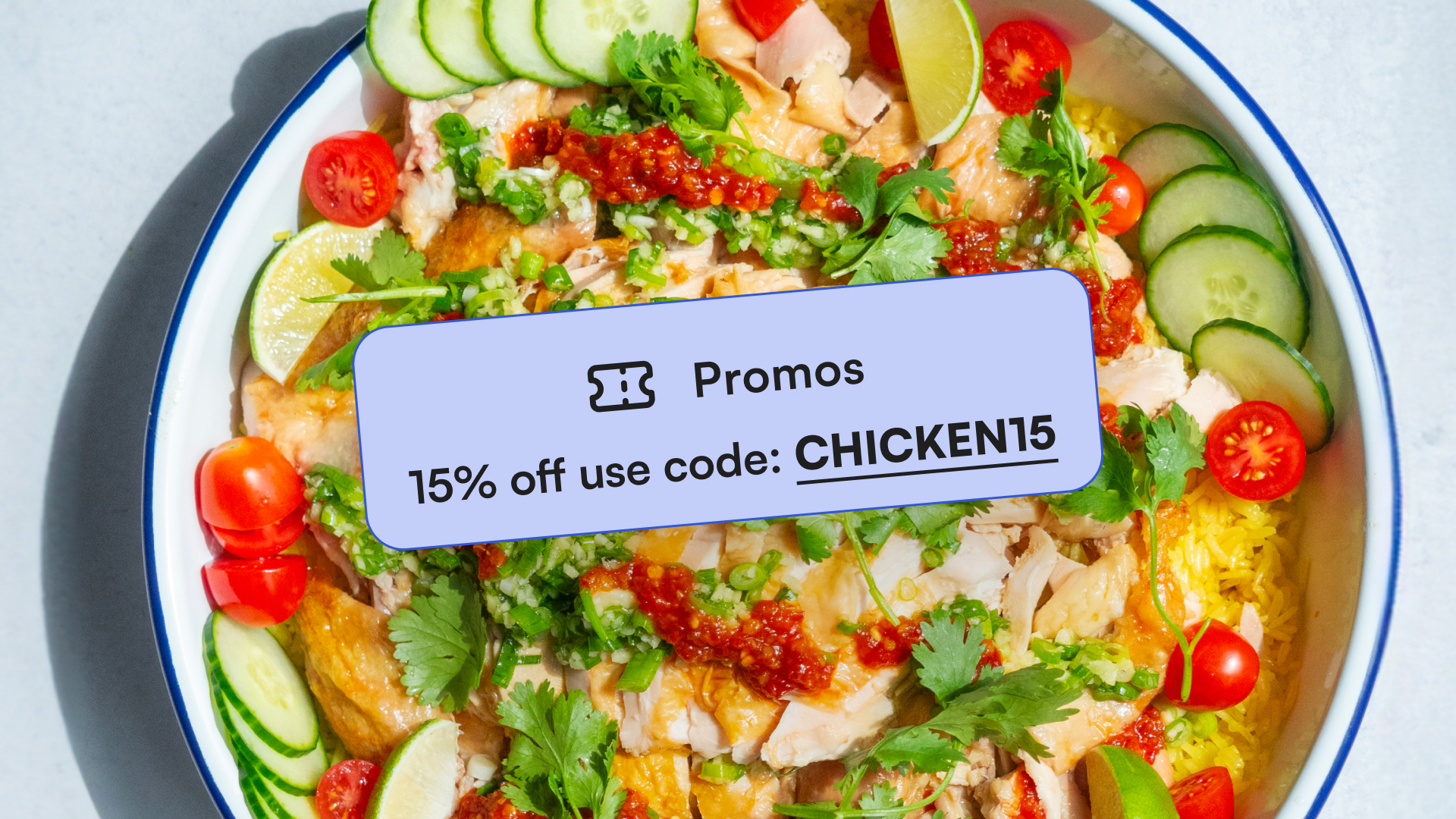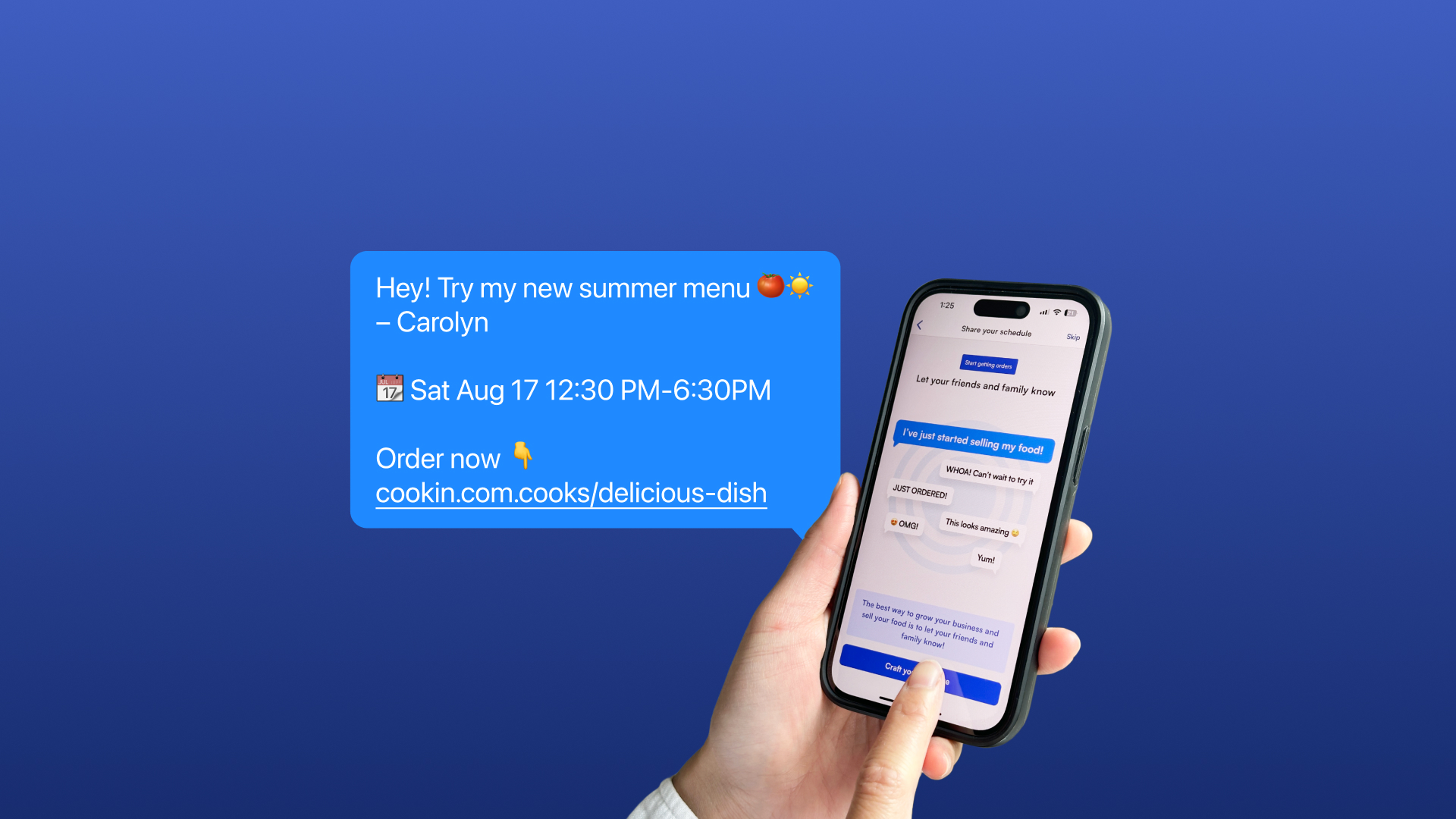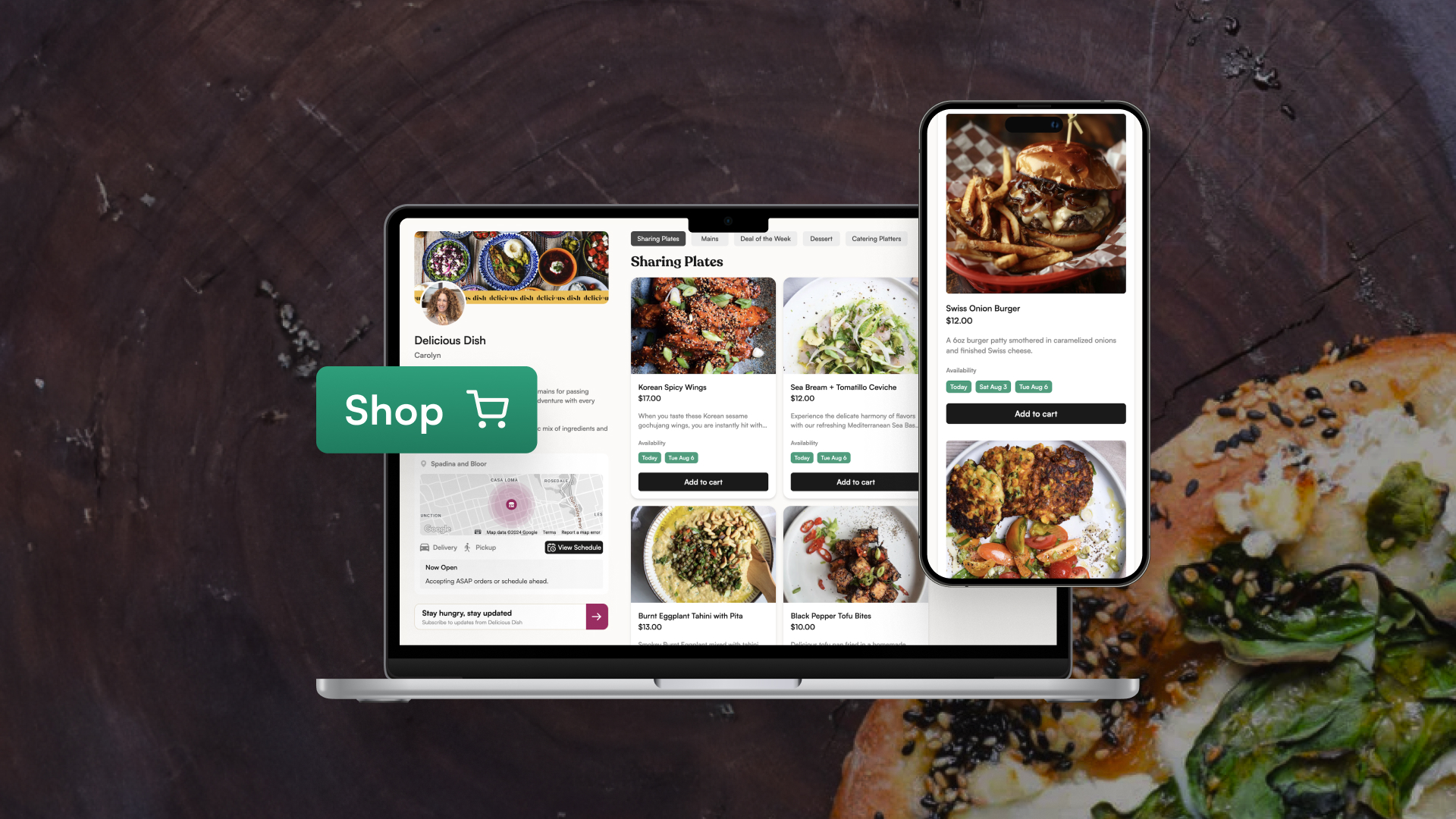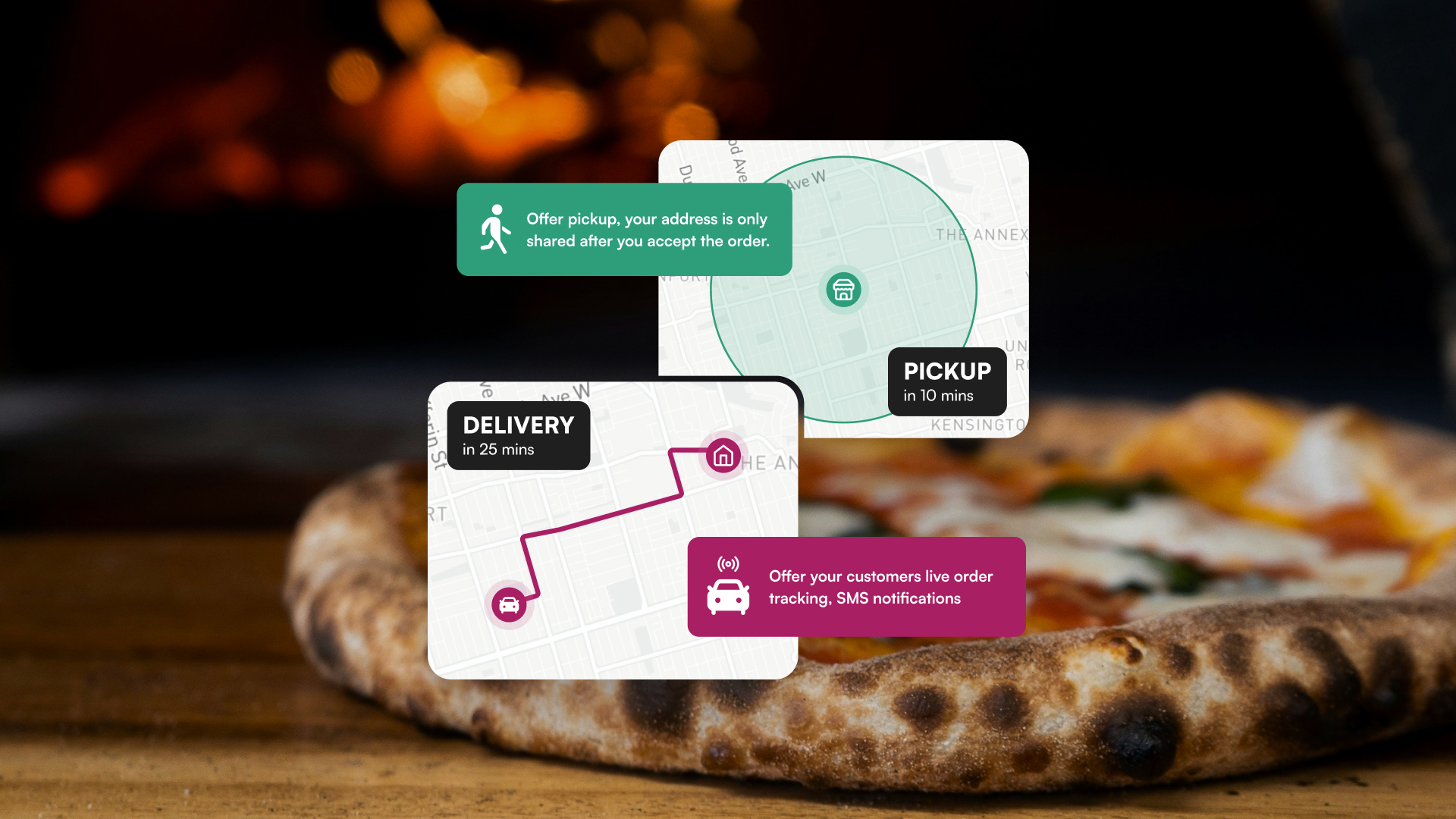Social media is a fantastic springboard to launch your food business, but for long-term success online, a Google Business Profile (formerly Google My Business) is essential. This free and user-friendly tool unlocks a treasure trove of advantages that will propel your food business to new heights.
With a Google Business Profile, you’ll be seen by hungry customers searching for nearby eats, effortlessly manage and respond to reviews that build trust, and keep your business information up-to-date in one central location. Claiming your Google Business Profile is like putting a neon sign up in the digital world, making it impossible for potential customers to miss you.
This guide will walk you through setting up a Google Business Profile for your food business.
Why a Google Business Account matters for food businesses
Here are the key benefits of having a Google Business account for your food business:
Increased Visibility
Appear in Google Search and Maps, making it easier for people searching for the best places to eat to find you.
Enhanced Credibility
Use Google reviews to build trust; high ratings and positive feedback greatly enhance your business’s appeal.
Easy Updates
Manage your online presence effectively by updating business hours, contact information, and your latest menu, ensuring that information is always current and accurate.
Promotion of Specials
Highlight new and special offerings like unique dishes, events, or promotions directly on your profile to engage and attract customers.
Leveraging a Google Business Profile unlocks a wealth of benefits that empower you to nurture customer engagement and boost sales. This powerful tool transforms your food venture into a thriving and professional business.

7 steps to creating a Google Business Account
Setting up a Google Business Account is essential for boosting your food business’s online visibility. Follow these seven simple steps to ensure your business is easily accessible to potential customers online.
Here’s how to get started:
1. Start your account
- Sign in or create a Google Account: On your computer, sign in to your existing Google Account or create a new one. If you’re setting up a new account, use your business email domain for registration.
- Navigate to the Google Profile Creation Page →

2. Input your business information
- Enter business name: Type the name of your business. As you type, you may see suggestions from an existing list that you can select from.
- Handle existing claims: If your business is already verified by someone else, you’ll see a message to this effect. In such cases, request ownership of the Business Profile.
3. Specify your business category
- Choose your category: Search and select Restaurant, Bakery or other relevant category to your offering. Click ‘Next’ to proceed.

4. Define your location settings
- For storefront businesses: If you have a physical location customers can visit, click ‘Yes’. Enter your address or position a marker on the map representing your business’s location. Once done, click ‘Next’.
- For non-storefront businesses: If your business does not have a customer-visit location, click ‘No’. Instead, specify the service areas you cover, such as cities or postal codes. You can add up to 20 areas but try to keep the service boundary within 2 hours’ driving time from your base.

5. Add contact details
- Enter contact information: Provide your Cookin URL where customers can reach you.

- Enter social profile(s): Copy and paste your Instagram, TikTok, and or Facebook page link here

- Enter your hours of operation: Setting consistent hours of operation on your Google Business profile, such as 11 AM to 9 PM daily, is essential. It ensures customers know exactly when you’re available, preventing confusion and enhancing trust. Clear, accurate hours help customers plan their visits, avoiding any disappointment from unexpected closures.

As you complete the setup, you’ll be prompted for details like dining options, menus, and enticing photos. Don’t worry if everything isn’t ready yet – you can always come back and add information later.
6. Connect your profile with Cookin
Select the “Food Ordering” option.
Under “Your service providers”, click “Add a link”

Insert your Cookin URL in the Website URL box, click Save

Toggle the setting to specify this provider as preferred for either pickup, delivery, or both.

7. Finalize your profile
Review and verify: Before proceeding, review all the information for accuracy. Then, choose a verification method to confirm your business:

Hooray!
With your Google Business Profile complete and verified, your food business is now discoverable by hungry customers searching online. Don’t forget to keep your profile updated with any changes to your business hours, offerings, or contact information. Congratulations on taking this important step towards online success!
Google best practices for setting up your food business
When setting up your Google Business profile for your food business, it’s crucial to follow Google’s best practices to optimize your profile for visibility and compliance. These guidelines simplify the setup and maintenance of your profile, ensuring effectiveness.
Here’s how to manage your Google Business listing to boost your food business’s online presence:
1. Single business profile
- Avoid multiple profiles: Only create one Business Profile for the metropolitan area you serve to avoid suspension.
2. Non-storefront business address
- Hide your address: If you don’t have a physical storefront, ensure your business address is hidden on your profile.
3. Indicating service area during setup
- Initial Selection: Specify that you are a service area business during the initial setup.
- Updating business model: If your business model changes, update your profile to reflect you are a service area business.
4. Managing your service area
- “Edit profile” then “Location.”
- Toggle address visibility: Adjust whether your business address is visible to customers by toggling the settings on or off.
How to optimize your Google Business profile
While fully completing your Google Business Profile doesn’t automatically place you at the top of search rankings, it does dramatically improve your visibility.
Google ranks local searches using these 3 factors:
Relevance:
Ensure your profile accurately describes your business, highlighting specialties and unique offerings. Use precise terms that potential customers might use in their search queries.
- Google suggests filling your Business Description with valuable details about your offerings, along with insights into your business’s mission and history.
- 🔗 Read more: Guidelines for representing your business on Google
Distance:
Keep your address accurate to improve your visibility in local searches, especially for “near me” queries.
Prominence:
Enhance your business’s prominence by actively managing your reviews. Aim for high ratings and make sure to respond to reviews, as this not only improves engagement but also builds trust with potential customers. Additionally, incorporate other SEO strategies such as using relevant keywords in your business description and posts.
In addition to boosting your Google Business profile’s relevance, prominence, and visibility, implementing these tactics will further enhance your online presence.
Add Images:
Upload high-quality images of your dishes to entice customers and give them a visual taste of what they can expect.
- Here are Google Business Profile’s guidelines about the size of the photos
- Check out Cookin’s guide on food photography
Use Keywords:
Incorporate relevant keywords in your profile description that potential customers might use to find services like yours.
Manage Reviews:
Encourage customers to leave reviews and make sure to respond to them, showing that you value customer feedback.
Update Regularly:
Keep your business information up-to-date, including your hours, menu, and any special offers, to ensure that potential customers always have the latest details.
For additional details, you can check the complete set of guidelines for representing your business on Google.
By following these steps, you can significantly enhance your Google Business profile’s effectiveness, making it easier for potential customers to find and choose to order from you.
Conclusion
We’ve gone through the steps for setting up and optimizing your Google Business profile. For Cookin chefs, leveraging this platform is essential for maximizing online visibility and enhancing customer engagement.
Remember, a well-maintained Google Business account complements your Cookin storefront, offering ongoing benefits. Regular updates, active review management, and the strategic use of images and keywords help keep your profile vibrant and effective. By staying proactive with your Google Business profile, you ensure that your food business remains at the forefront of potential customers’ minds and searches. Embrace these practices to cultivate a strong online presence that translates into real-world success.